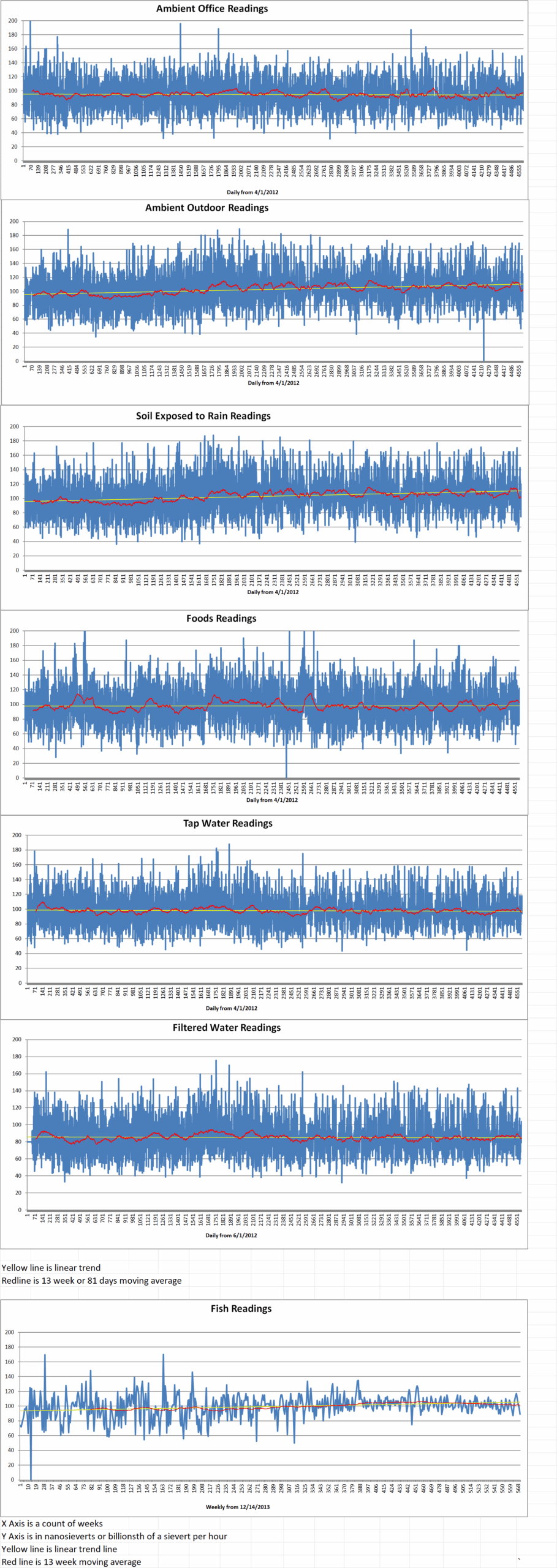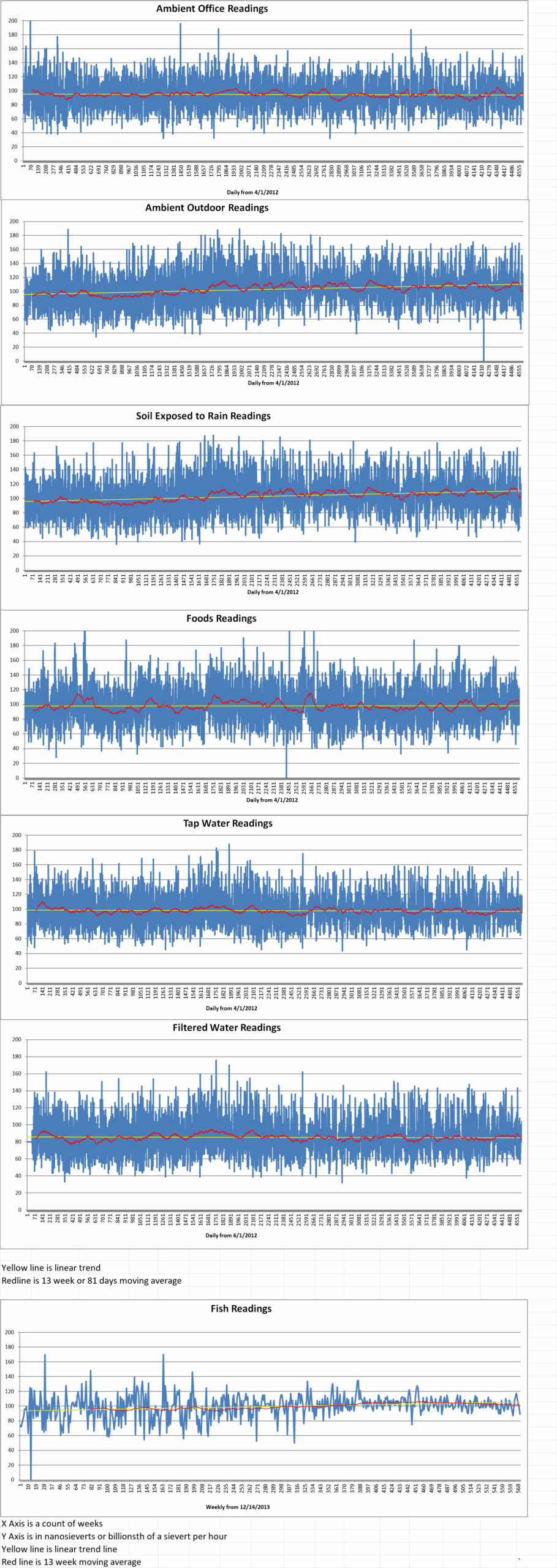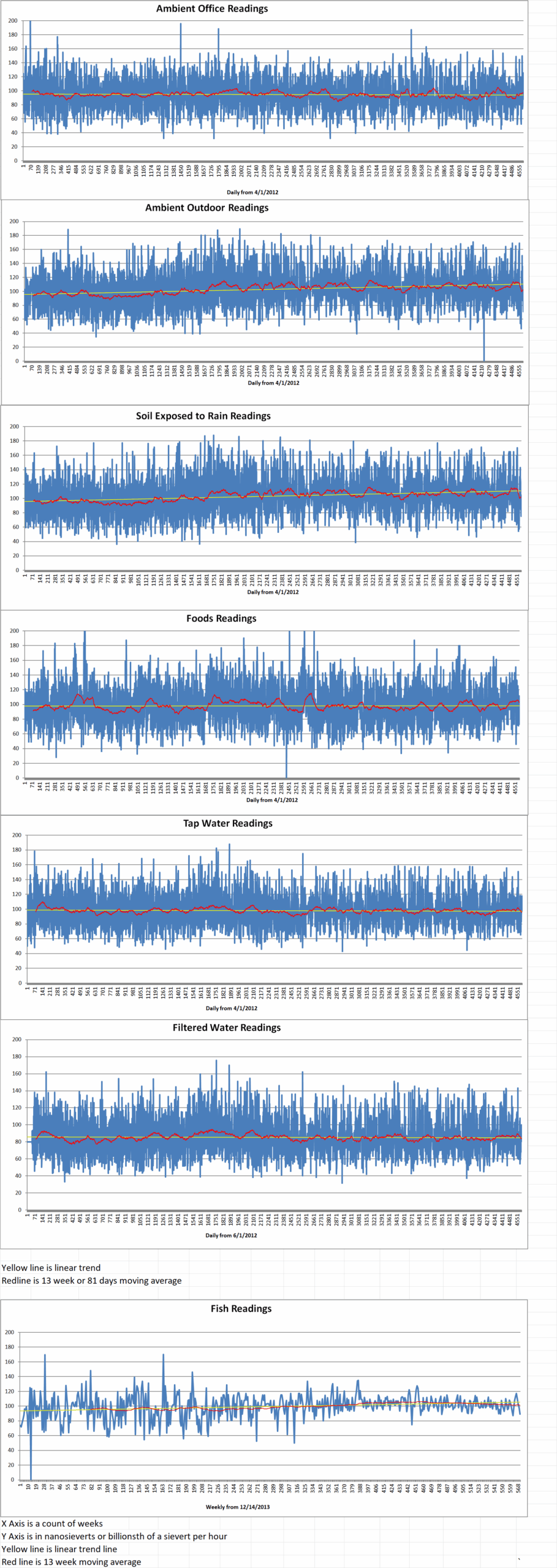Nuclear fusion reactors can generate energy by fusing (i.e., joining) two light atomic nuclei to form a heavier nucleus. These fusion reactions release huge amounts of energy, which can then be converted into electrical power without emitting greenhouse gases.
One of the most reliable and promising fusion reactor designs is the tokamak. Tokamaks are fusion reactors that use a doughnut-shaped magnetic field to confine and heat plasma (i.e., superhot, electrically charged gas) for the time necessary for fusion reactions to take place.
Despite their potential for the generation of large amounts of clean energy, future tokamaks face huge challenges in managing the intense heat produced by fusion reactions. One major problem is the fact that the confined plasma can interact with the walls of the reactors, damaging them and adversely impacting both their durability and performance.
Researchers at the TCV tokamak experiment at École Polytechnique Fédérale de Lausanne (EPFL) recently discovered a new form of plasma radiation that could prevent tokamaks from overheating. It would allow them to shed excess heat and thus potentially boost their performance over time. The new technique they proposed, which they dubbed X-point target radiator (XPTR), was introduced in a paper published in Physical Review Letters.
Kenneth Lee is first author of the paper. He said, “Reducing divertor heat loads is a key challenge for future fusion power plants. One promising approach, the X-point radiator, dissipates plasma energy near the X-point, but scalability is uncertain due to its proximity to the core. We investigate experimentally the effect of adding a secondary X-point along the divertor channel to broaden operational range and maintain core plasma confinement. This concept is known as the X-point target divertor.”
In tokamaks, an X-point is a location where magnetic field lines run purely toroidally. This is central in shaping the plasma and guiding heat away from the core via a narrow magnetic funnel known as a ‘divertor’. X-point radiators are plasma operating conditions in which a large fraction of the plasma heat is converted into uniform radiation in proximity to the X-point.
In their paper, Lee and his colleagues perform experiments in which another X-point is introduce along the divertor. This occurs outside of the zone in which the plasma is confined. Adding this secondary X-point could further permit the removal of excess heat. This would prevent damage to the tokamak and enhances its durability.
Lee explained, “We leverage TCV tokamak’s unique magnetic shaping flexibility to introduce a secondary X-point, and we discovered localized radiation (the ‘XPTR’) far from the plasma core, which preserves core performance while significantly reducing divertor heat load. We found that the X-point target radiator is highly stable and can be sustained over a wide range of operational conditions, potentially offering a much more reliable method for handling power exhaust in a fusion power plant.”
In the initial tests, the approach introduced by the researchers was found to perform remarkably well. It removed excess heat from the magnetically confined plasma more effectively than conventional setups.
This new X-point target configuration is set to be implemented in next-generation tokamak devices that are being developed by Commonwealth Fusion Systems in collaboration with Massachusetts Institute of Technology (MIT).
Lee added, “We are now conducting new high-power experiments to explore the parameter range of the X-point target radiator, complemented by state-of-the-art numerical simulations to better understand its underlying physical mechanisms. The next-generation tokamak, SPARC, plans to incorporate the X-point target divertor into its baseline design, making our findings timely and crucial.”
École Polytechnique Fédérale de Lausanne